|
Site Navigation
NOC Home
Other links
SoC Homepage
MySoC Intranet
Student Intranet
Staff Intranet
NUS Homepage
About NOC Web
|
Shiva VPN Client
2. Configuration
- Run the Shiva VPN Client. The program will prompt you for user name
& password, enter your SoC userid and click OK.
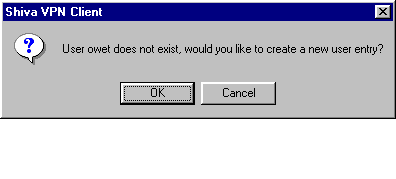
- It will then ask if you like to create a new user entry, select OK
- Next it will ask you to verify your password again. After that the
main window will appear.
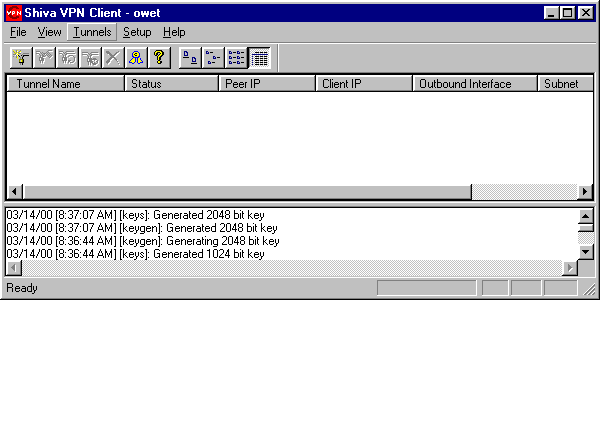
- Go to Tunnels, New and a new window will appear.
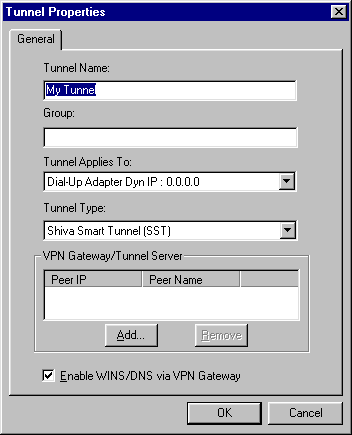
- For the Tunnel name, you may give any name you like, for this example,
I shall use "SoC".
- The Group name MUST be "socusers".
- Select the network device that you are using to connect to the internet.
- Next you need to add the Peer IP. Enter "137.132.93.11" and click
OK

- The client will then attempt to connect you to the VPN server. Highlight
SoC and disconnect the connection.
- Next, go to Tunnels, select Advance Properties, click on Security.
- Change your Authentication from "Challenge Phrase" to "Radius". Click
OK.
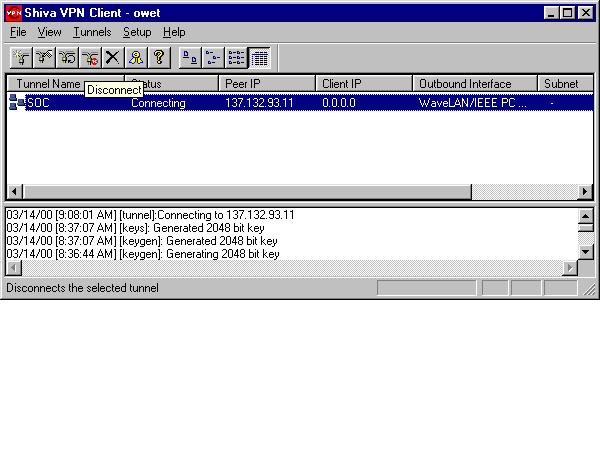
Page: 1,
2,
3
|

